Installation
Through the Induxx Middleware (https://app.induxx.be/#/trans/dashboard), you can access the Transformations App.
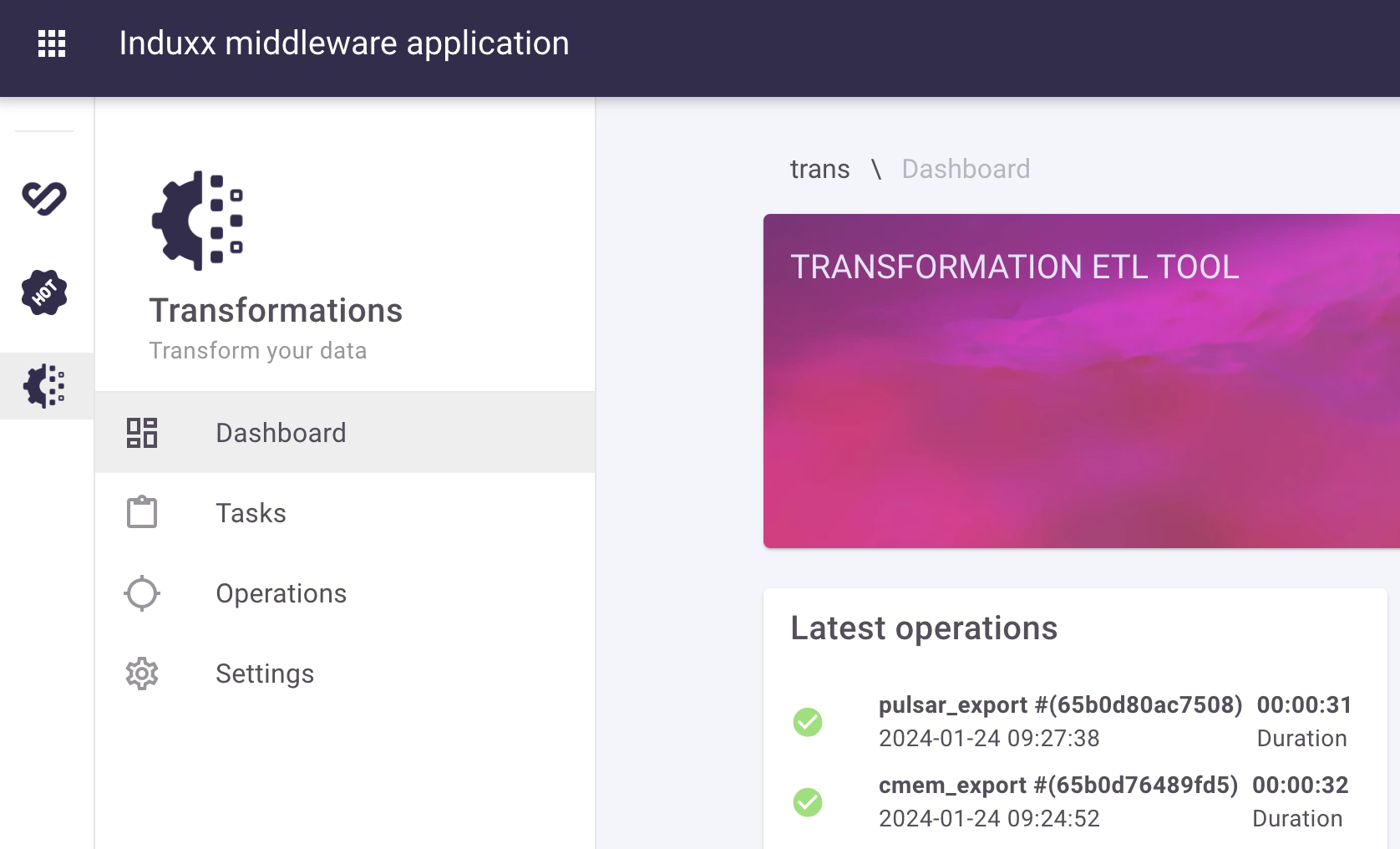
At Tasks you will find the tasks already created for you by Induxx.
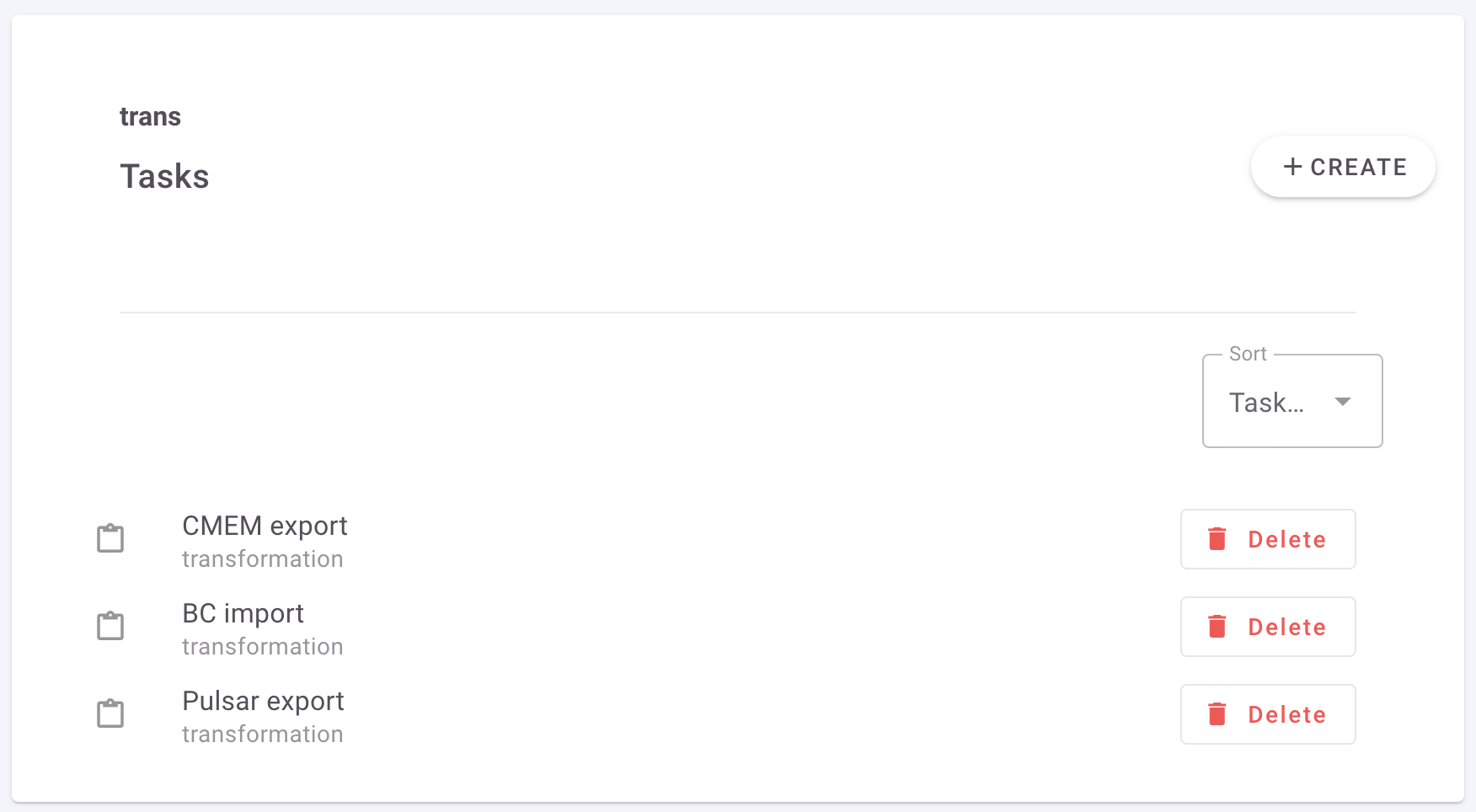
If you click on a task, you will be taken to the following screen.
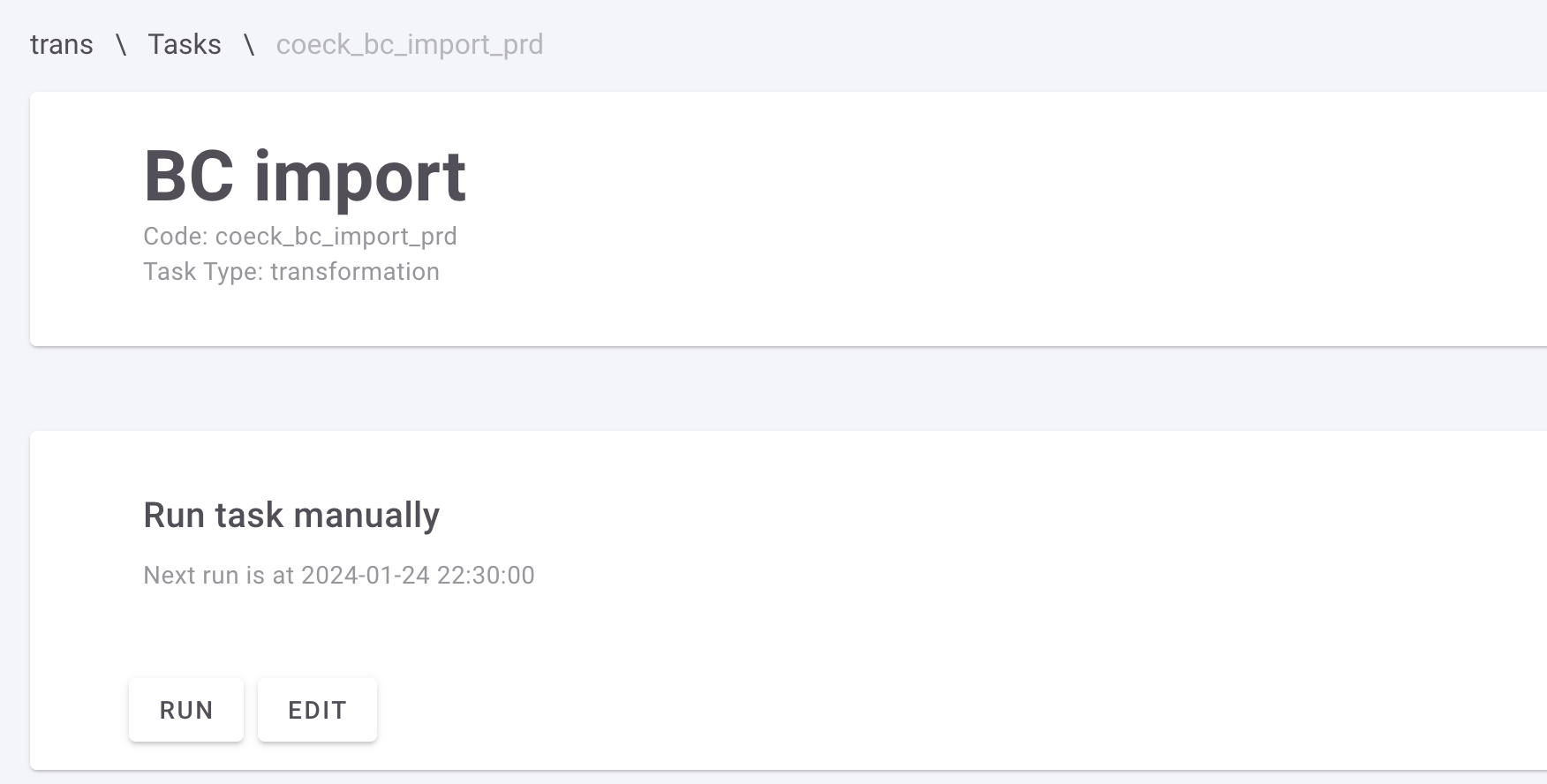
BC Import is a task that imports data. As you can see in the image above, this task is executed automatically.
The image below is the main page of the manual task CMEM export.
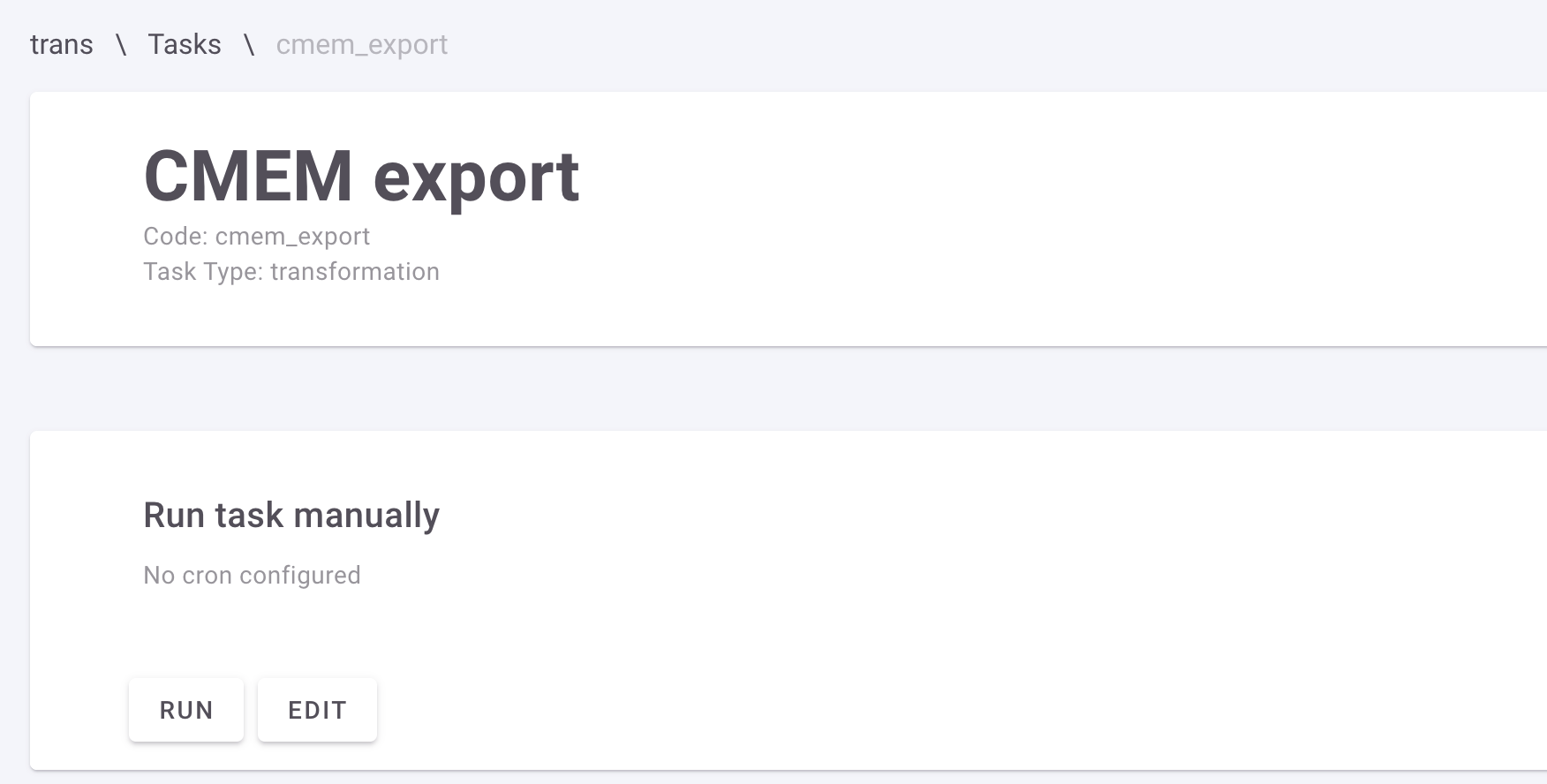
From this page, you can run the task or you can choose to edit the task. When you press run, the task is executed immediately.
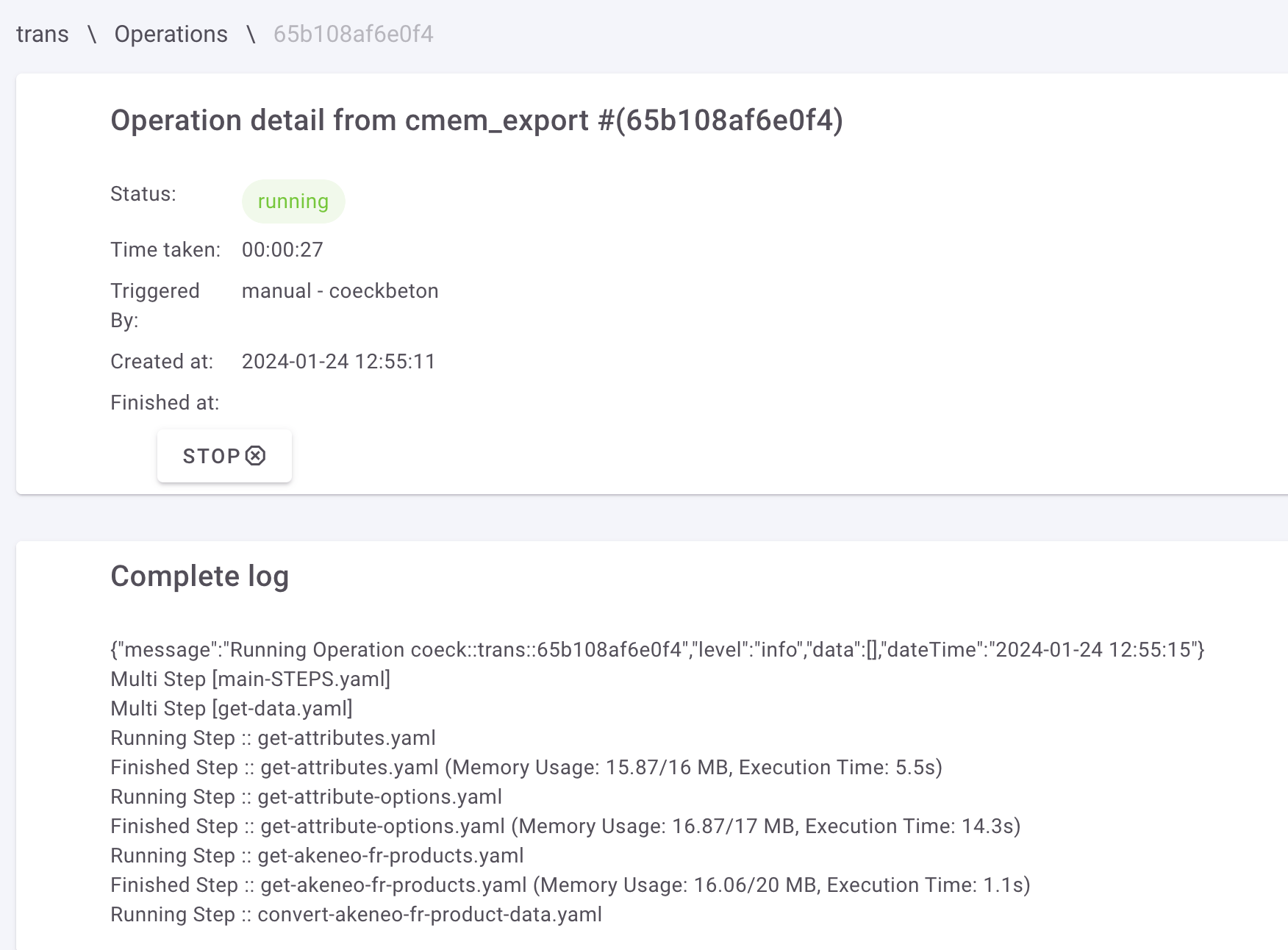
As you can see in the image above, while the task is running, you can monitor the log and you can also end the task manually by pressing stop.
When the task has completely run, you will see the screen below.
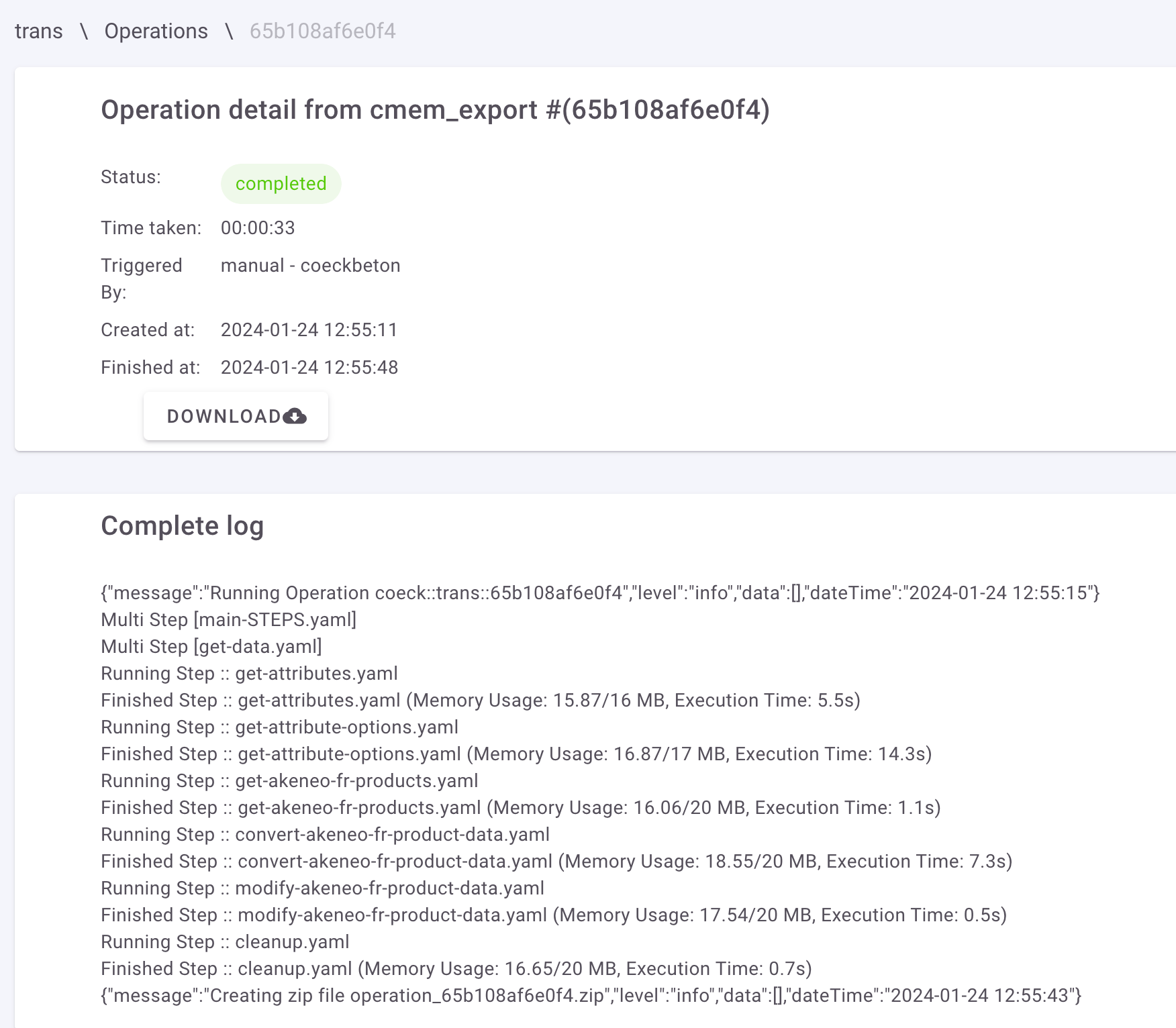
By clicking download you can download the results of the task. This zip-file will contain the transformed file as well as a file with unprocessed items (if any).
If you choose edit from the main page of the task, you will see the screen below.
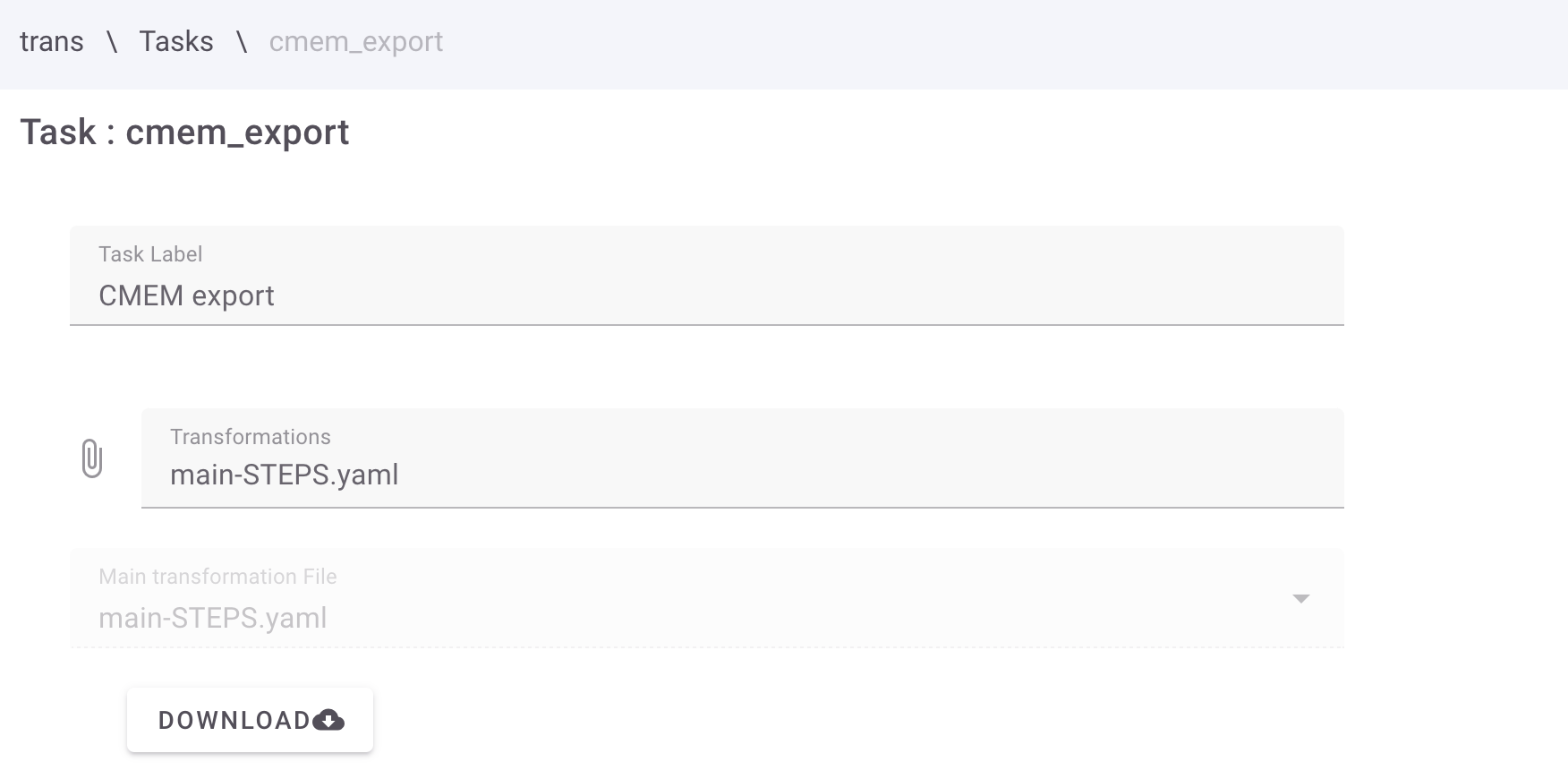
If you want to change anything about the underlying code, you can download the scripts to your computer.
When you want to upload the custom code, you need to zip it. Next you have to click the x at the “Transformations” field. Now you have the option to upload the zip-file in this field. When you are asked what the main file of the transformation is, you have to indicate main-STEPS.yaml.