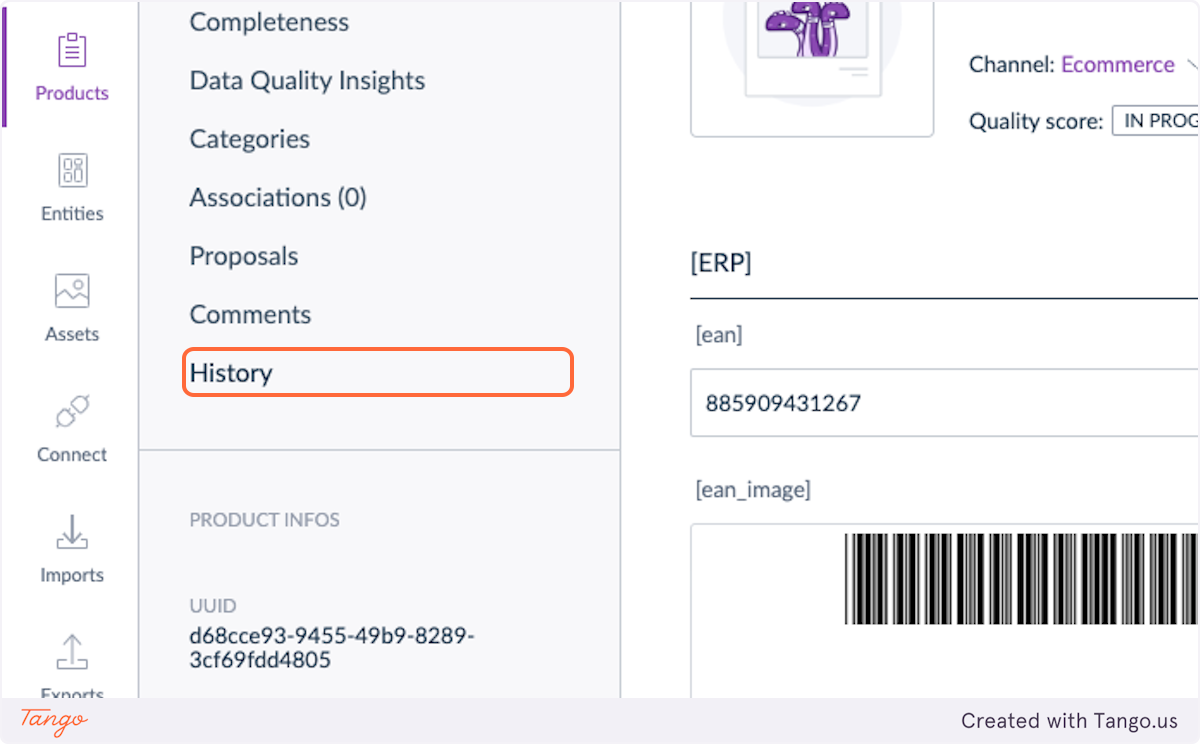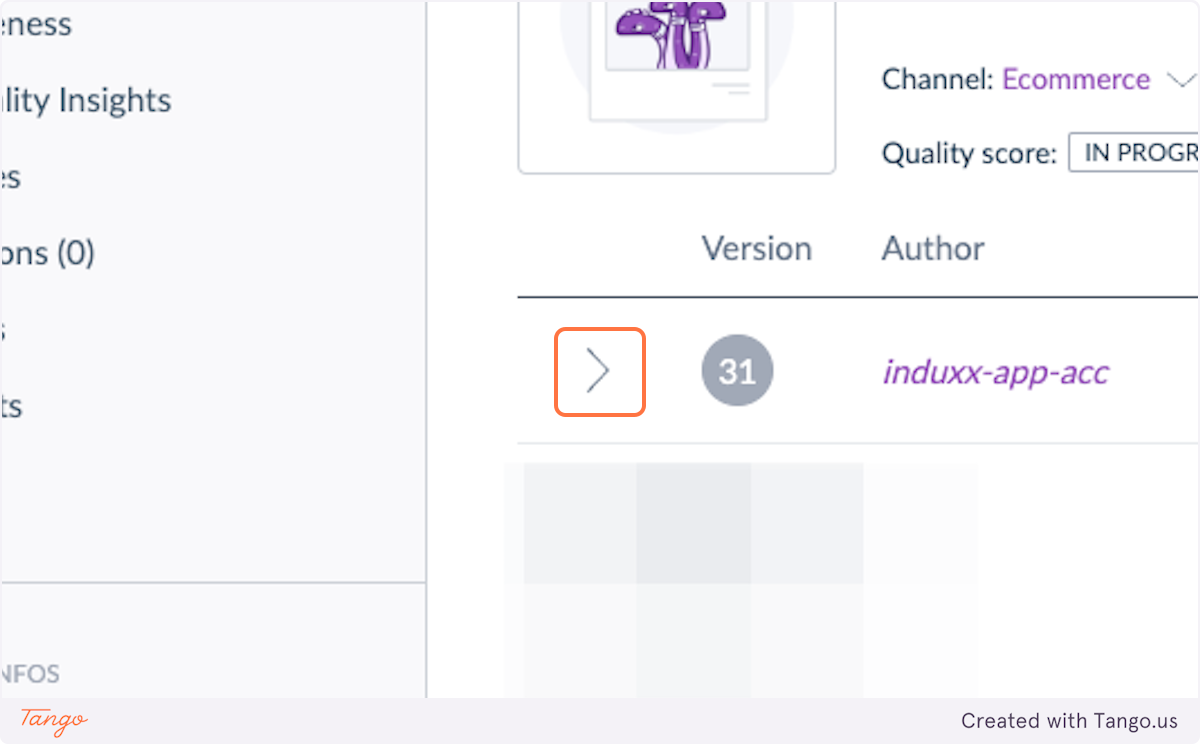How to use the Barcode Image Generator App?
We have 2 attributes setup in Akeneo PIM:
-
the EAN Akeneo Text Attribute
-
an empty placeholder for ean_image as an Akeneo Image Attribute
1. See setup in Akeneo PIM
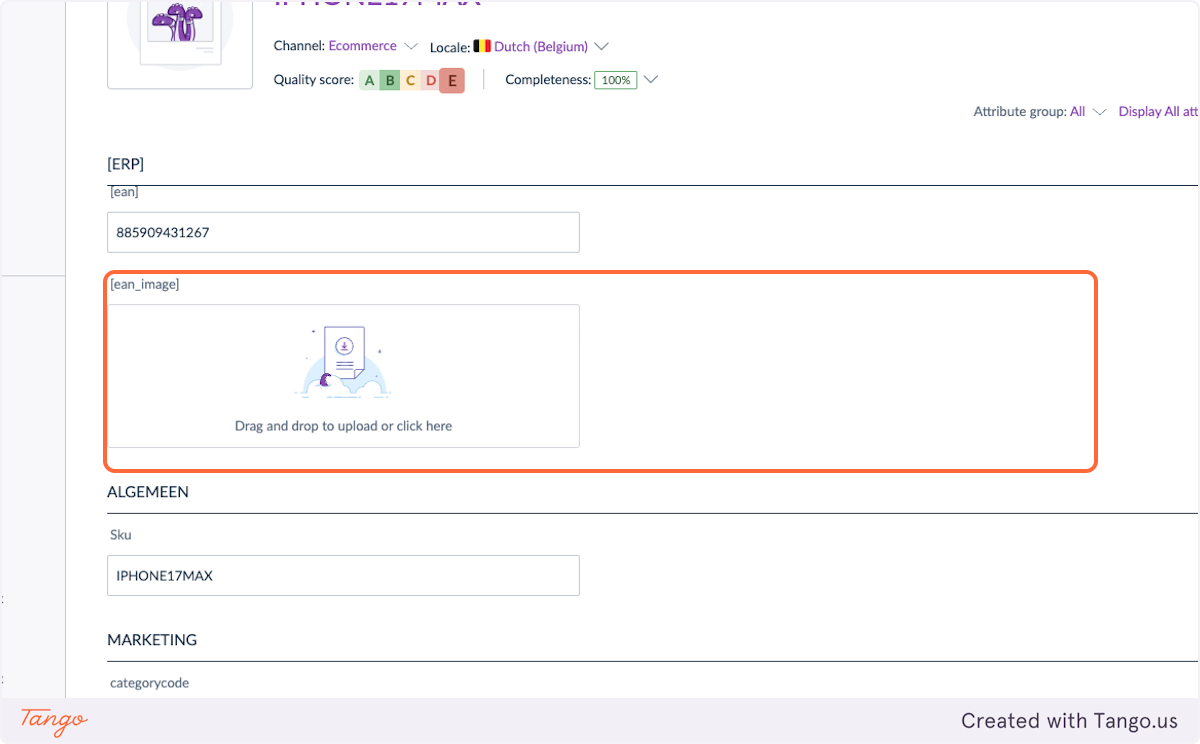
2. Click on Tasks
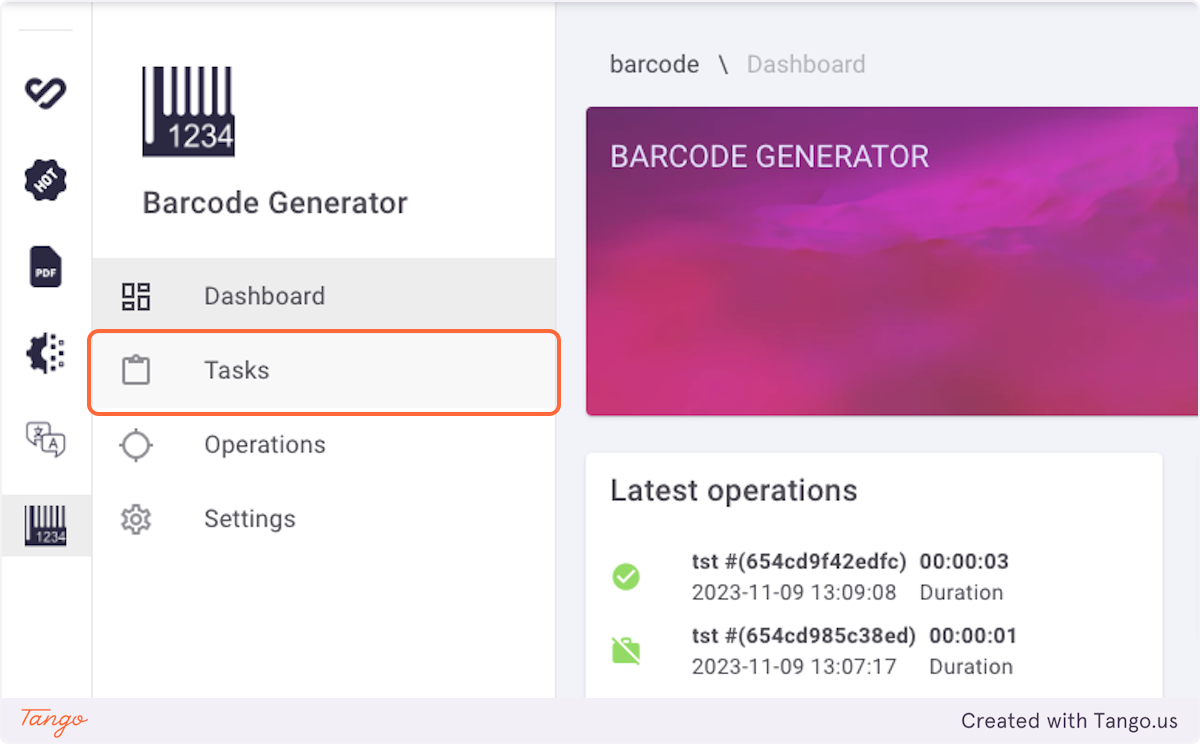
3. Click on Generate Barcodes…
If you haven’t create a Task yet, click first on “+CREATE” to create a task.
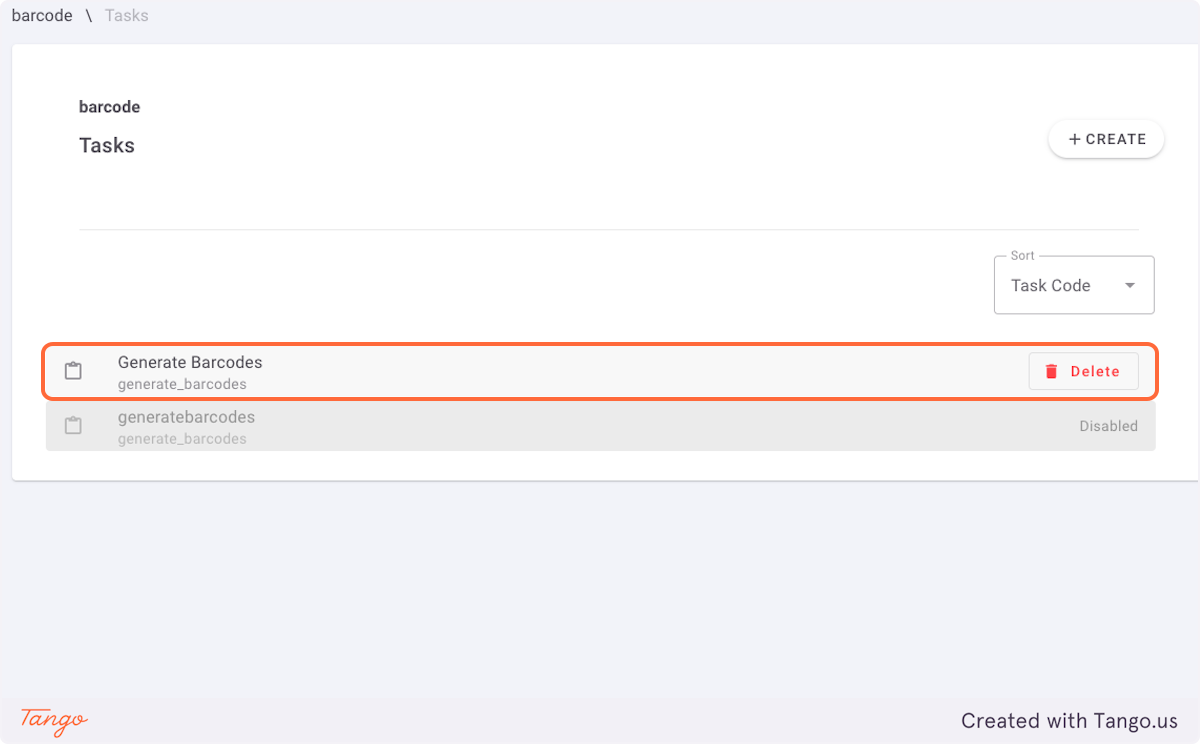
4. Click on EDIT
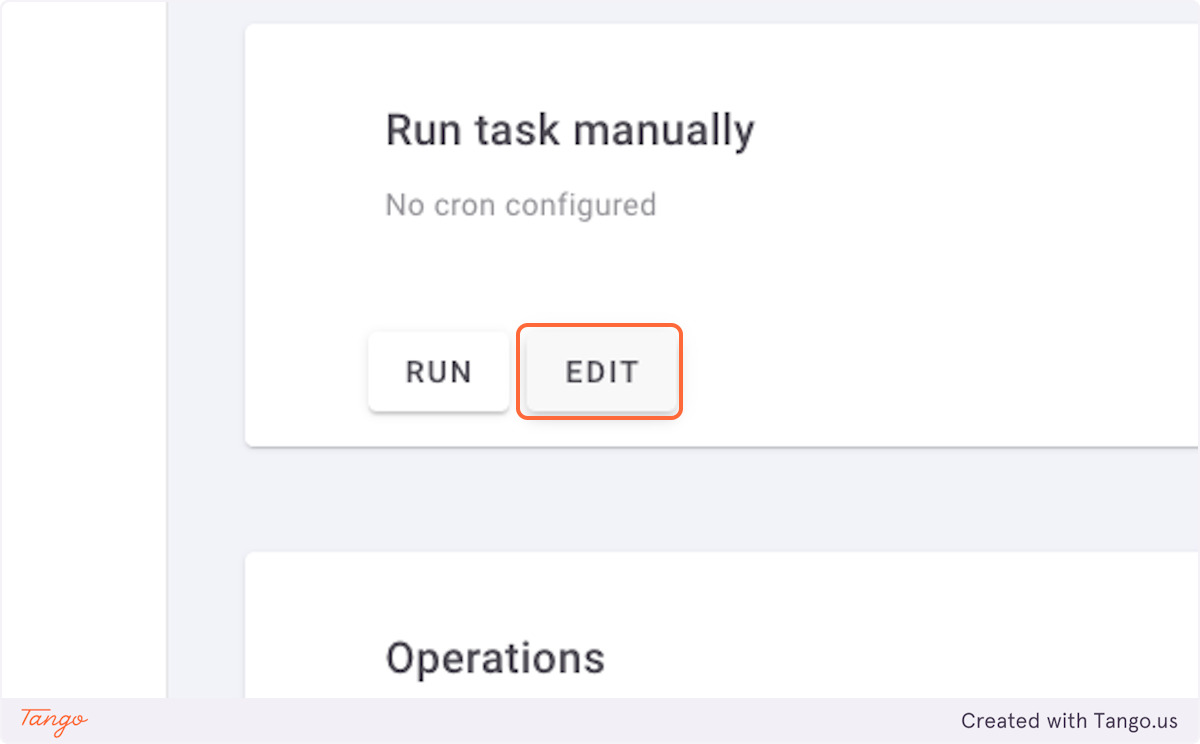
5. Click on EAN attribute…
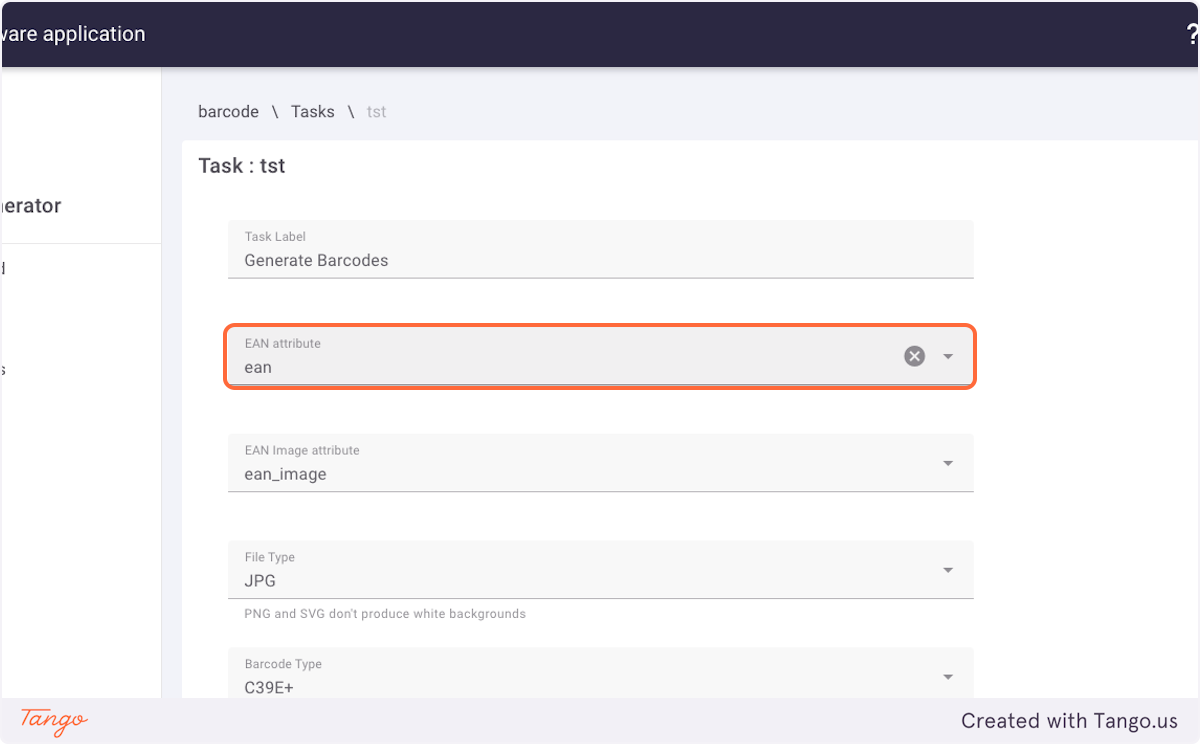
6. Click on Task Label…
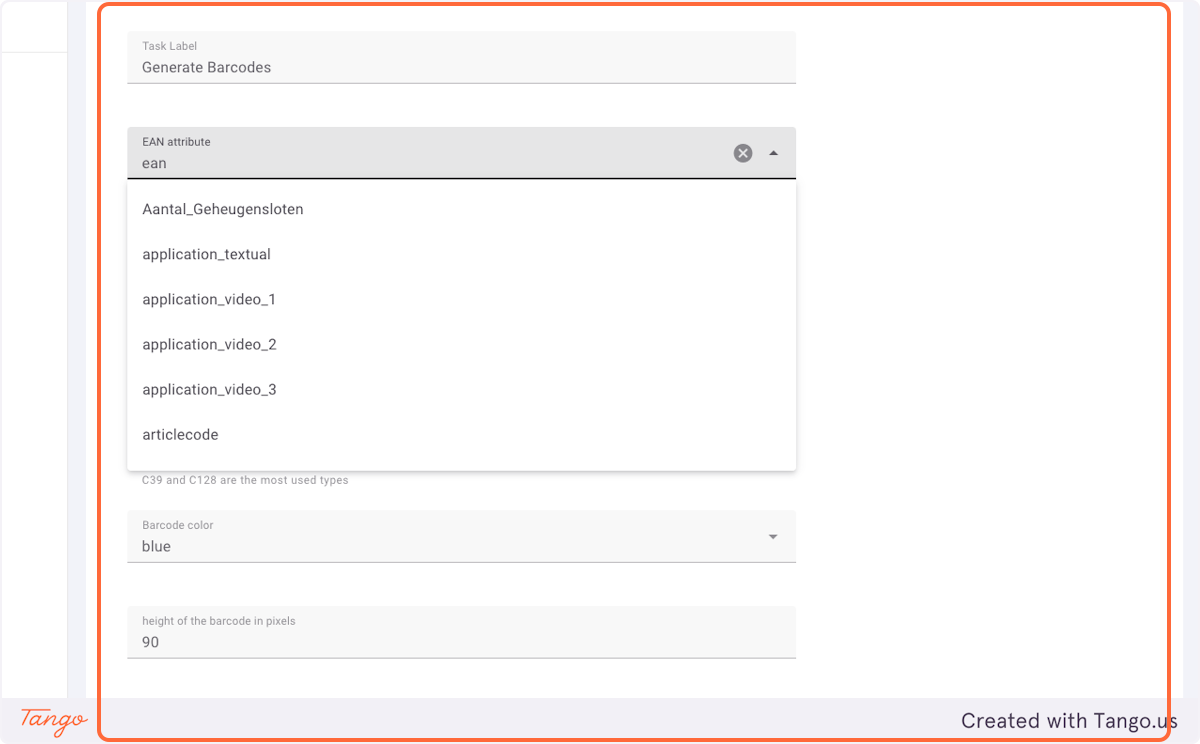
7. Click on EAN Image attribute…
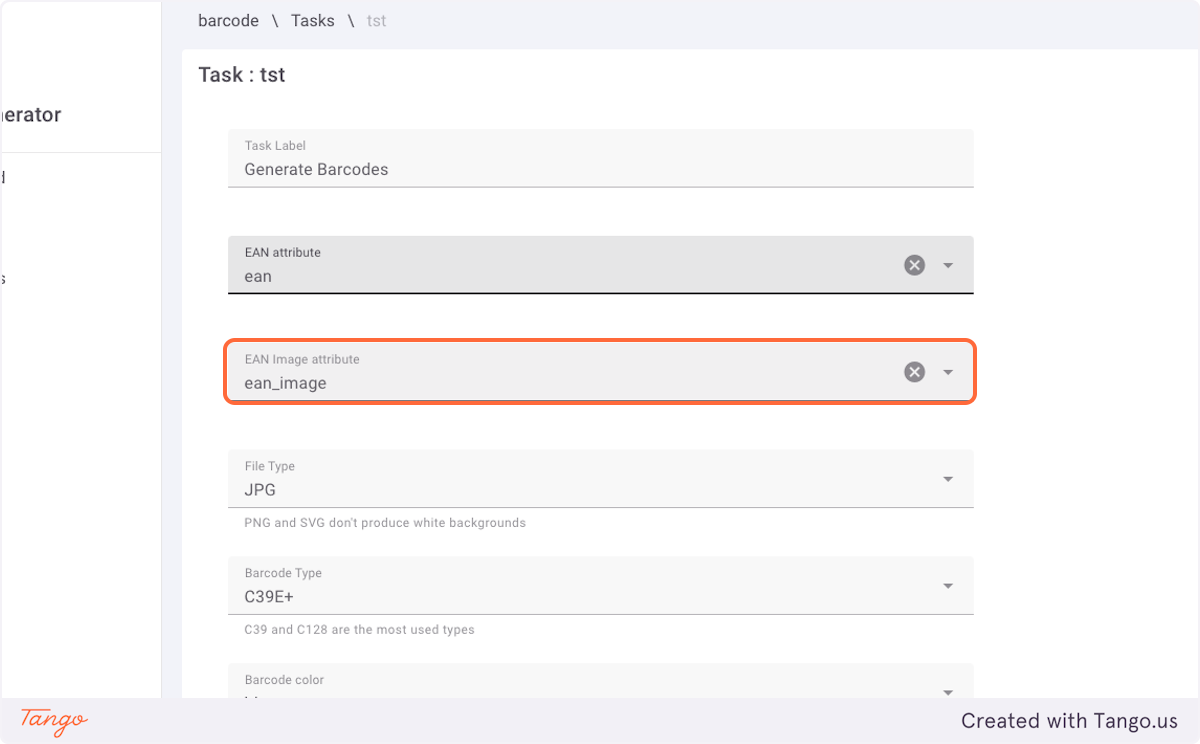
8. Click on Task Label…
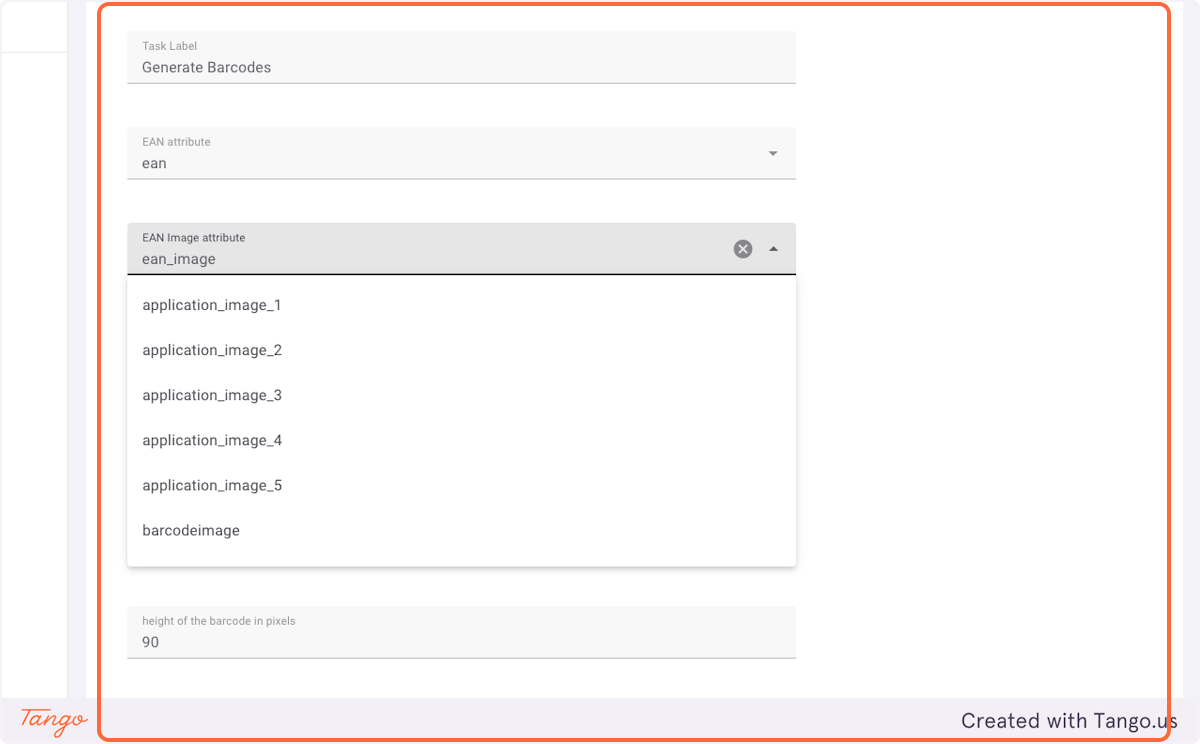
9. Click on Barcode color…

10. Click on SAVE
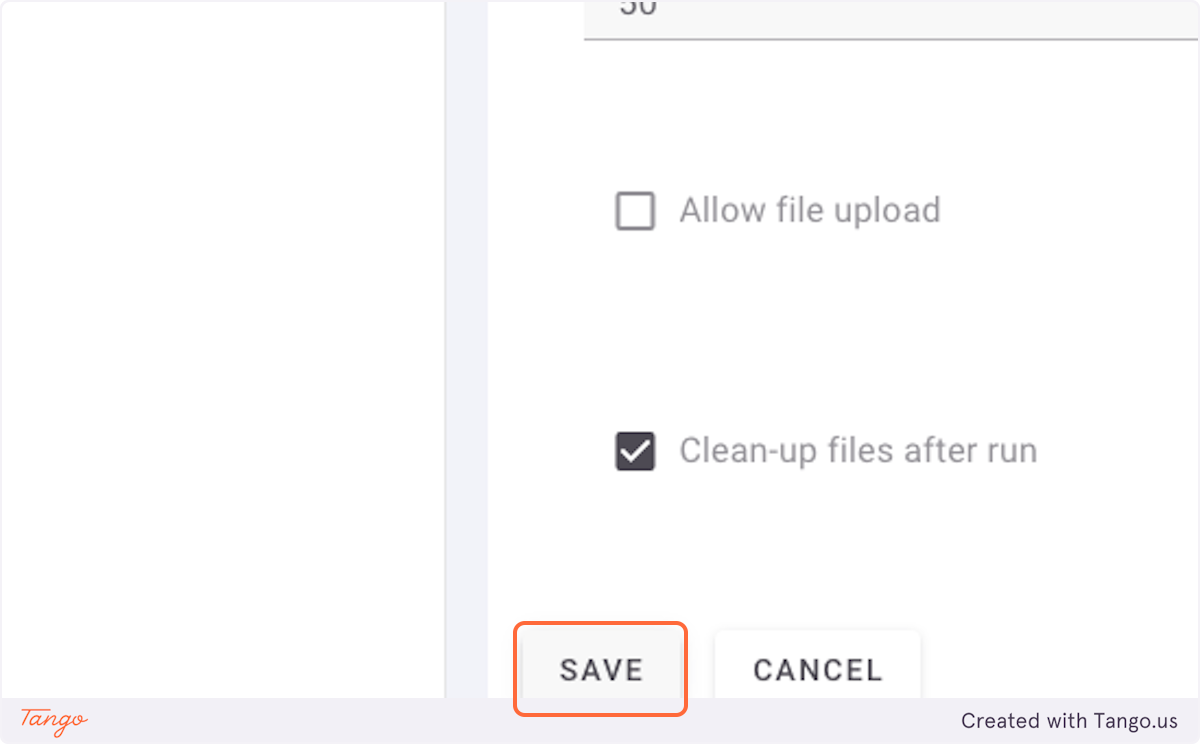
11. Click on RUN
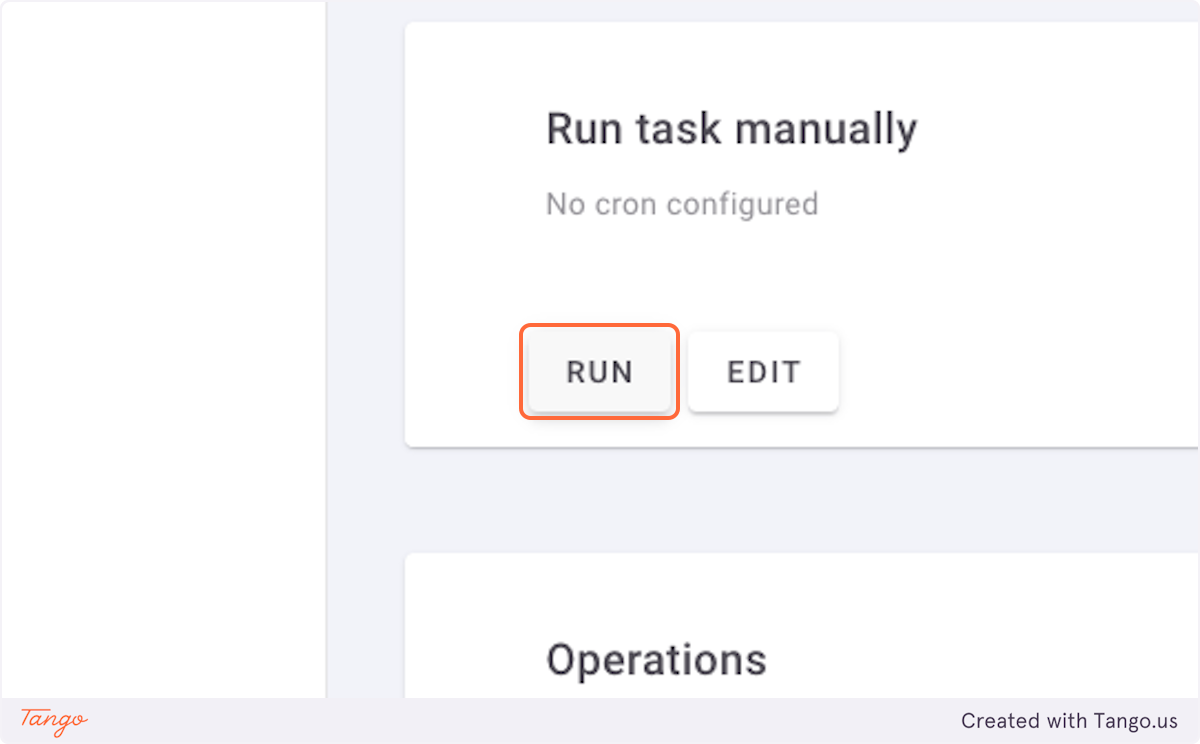
See the Results in Akeneo
12. Click on History to see the update